Now, you will learn how to close background apps on both Android and iPhone devices. This is meant to teach you how to delete and terminate background apps on Android and iPhone which can drain battery life and make your smartphone sluggish.
Lots of guides on the Internet suggest closing the apps in the background to speed up the phone as much as possible and make it snappy on every occasion.
Let’s try to understand which apps deserve to be in memory and which ones can be deleted from time to time (not always).
As you probably already know, many applications remain running in the background in order to function properly: WhatsApp, Facebook, Gmail, and other apps that send update notifications work in the background, otherwise we would not receive any notification!
Unfortunately, not only useful apps remain in memory: many useless apps remain in memory only because they are programmed in this way or because the system at that moment decides not to suspend them, consuming resources such as CPU and RAM.
Let’s see below how to close the useless apps in the background, how to “fix” the useful ones (which must never close), and why this practice is not very useful nowadays, given how the new versions of Android and iPhone operating systems work.
How To Close Background Apps On Android
To close the apps in the background on any Android device, just press the central Home button twice (for smartphones with the three physical buttons at the bottom) or press the dedicated multitask button (only on some smartphones).

On modern Android smartphones a mechanism similar to that seen on the iPhone X and later can be integrated: to open the apps in the background we will have to drag from the bottom edge of the phone to the center of the screen until the task manager opens.
Once the list of apps in the background is open, we can close the unwanted one by dragging it to the left, up, or immediately close all the apps by pressing the X-shaped button (present only on some smartphones).
If, on the other hand, we want to avoid the closure of some useful apps (such as those that show notifications), it is usually sufficient to hold down the app within the task manager and press the lock icon, so as to lock it in any memory.
what happens is that even if we press on X the apps with the padlock will not be closed.
How To Close Background Apps On iPhone
On the iPhone, we can close the apps left in the background by pressing twice on the Home button (models previous to the iPhone X) or by dragging our finger from the bottom edge to the center of the screen and holding it down (from the iPhone X and later).
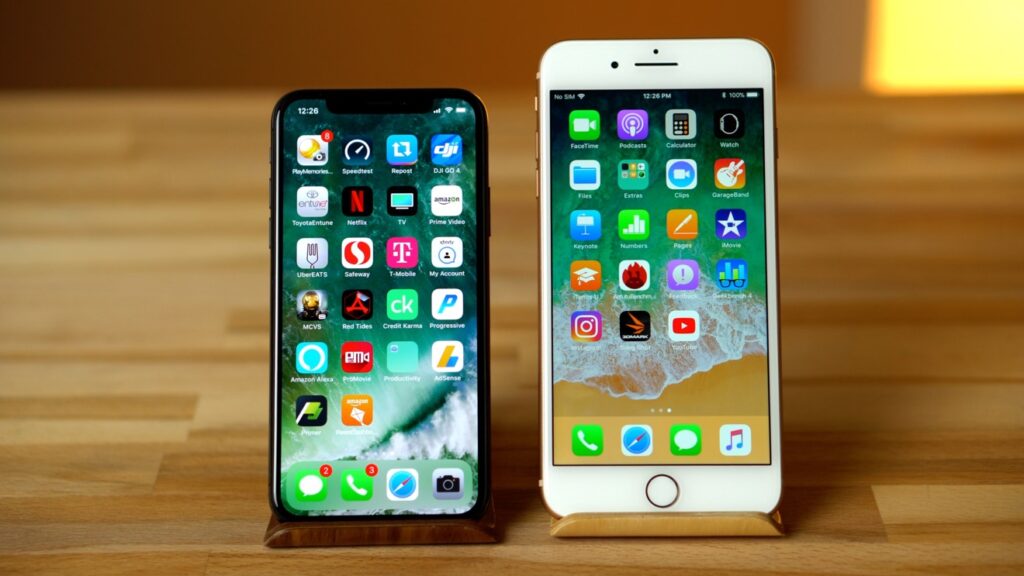
We can scroll the apps from right to left and, as soon as we find the one to close, just drag it upwards.
This menu is rarely launched on iPhone since apps are handled by the operating system very efficiently; in fact, it can be useful to quickly switch from one app to another, even if practically all iPhone users prefer to open the home screen and press on the respective app icon.
Is It Really Useful To Close Background Apps?
One might think that, as on Windows, terminating all the applications left in memory will free up hardware resources to make the smartphone in our possession go faster.
Actually iOS and Android don’t work like Windows and the applications you see in the recent apps list rarely use CPU and RAM resources, as they are “put to sleep”; they take up some RAM but it is intended to make operations faster.
In fact, there is no reason to worry that the RAM memory is almost full because both iOS and Android are able to manage it more intelligently, freeing it from unused apps just in case it needs to be used for another app.
Recent apps remain in memory so that when they are launched again, they will open much faster; in fact, there is no point in clearing the memory of background processes.
IOS and Android systems, by default, automatically suspend applications when they go into the background.
For example, when you are playing a game and quit by pressing the Home button (if you press the back button on Android, you quit the application and do not have the problem), the system keeps the game data in RAM so that you can quickly go back and pick up where you left off.
However, the app is suspended in the sense that it stops using CPU resources and, consequently, draining of battery.
Basically, an app on Android and iPhone phones is never running in the background when not in use.
When you reopen one of these applications, the phone will be able to find it in RAM memory (much faster than physical memory) and re-launch it quickly; if, on the other hand, it is not in RAM it will take longer to start up and will occupy more resources at the moment, worsening the performance of the device.
There are very few scenarios where it is really useful to close an app: for example if it is blocked (it does not respond or a white screen remains), it is better to open the app manager and close it from there, so you can quickly restart it.
How To Close Background Apps – Conclusion
As easily understood by the guide, closing the apps displayed in the activity manager slow down the device, since most of these apps will restart by themselves and occupy many more resources, significantly worsening the performance of our smartphones.
If you notice that your smartphone runs out of battery too quickly, we advise you to investigate the causes.
